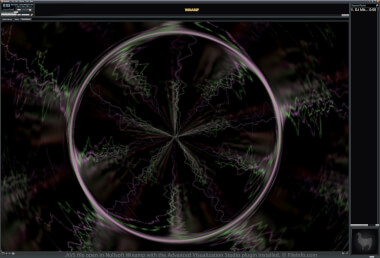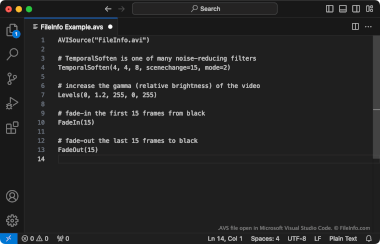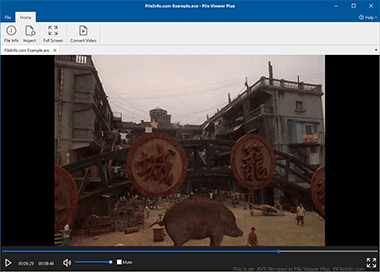.AVS File Extension
AVS Preset File
| Developer | Nullsoft |
| Popularity |
4.2 | 14 Votes |
What is an AVS file?
An AVS file is a configuration file used by Advanced Visualization Studio (AVS), an audio visualizer for the Nullsoft Winamp media player. It contains settings for animations, such as beats and transitions, that are played based on the music played within Winamp.
More Information
Winamp is a free media player that supports various video and audio formats. The app also supports plugins to extend its functionality.
AVS is a plugin that allows you to visualize audio, such as songs or instrumental tracks, you play in Winamp. Preset effects are saved in AVS files, which you can load, edit, and save via the AVS plugin installed in Winamp.
How to edit and save an AVS preset with the AVS plugin in Winamp
To edit and save an AVS preset via the AVS plugin in Winamp, follow these steps:
- Select Options → Visualization → Select plug-in...
- Choose the "Advanced Visualization Studio" plugin and click Configure
- Select a preset and modify its settings
- Click Preset → Save..., name the file, and select Save
Location of AVS preset files
If you have installed Winamp and the AVS plugin, you can find AVS preset files in the "Community Picks," "UnConeD," and "Winamp 5 Picks" folders in the following directory:
C:\Program Files (x86)\Winamp\Plugins\AVS
How to open an AVS file
You can open an AVS file with the Advanced Visualization Studio (AVS) plugin installed in Nullsoft Winamp (Windows). To open an AVS file, follow these steps:
- Select Options → Visualization → Select plug-in...
- Choose the "Advanced Visualization Studio" plugin and click Configure
- Select Preset → Load..., choose the AVS file, and select Open
Programs that open AVS files
Avid Project Preferences File
| Developer | Avid Technology |
| Popularity |
3.7 | 3 Votes |
Settings file created by Avid products such as Avid Media Composer and Avid Xpress; stores project preferences, which can include media creation settings, video and audio track formats, and other settings; can be used across multiple projects (.AVP files).
Programs that open or reference AVS files
Application Visualization System File
| Developer | Intel |
| Popularity |
3.0 | 5 Votes |
Digital video format based on Digital Video Interactive (DVI) technology; allows end-users to build visualization applications for solving scientific and engineering problems; may be generated by Intel video software.
Programs that open AVS files
AviSynth Script
| Developer | AviSynth |
| Popularity |
2.2 | 5 Votes |
An AVS file may also be a script used by AviSynth, a video post-production tool. It contains a reference to one or more video files and instructions AviSynth uses to edit and process those videos. AviSynth users can create AVS files with any text editor and "play" them with several common .AVI players.
More Information
AviSynth is a multiplatform frameserver program used to create and play edited versions of video files (typically AVI files). To edit one or more videos with AviSynth, users create an associated AviSynth script. This script contains:
- One or more commands used to load video or audio files to be edited. Typically, this command is AVISource (and used to load an AVI file).
- Instructions used to edit and/or apply filters to the referenced video and audio files.
After using a text editor to create an AVS script, users "play" the script with Windows Media Player, MPlayer, or another program that supports AVS scripts. When a user plays an AVS script, AviSynth runs, processes the user's AVS script and referenced media files, and streams the edited video to the user's media player as an AVI file.
How to open an AVS file
If you want to edit an AVS script, you can open it with Microsoft Notepad, Apple TextEdit, or any other text editor. However, you're best off opening your AVS script with VirtualDubMod, a program that allows you to both edit and test AVS scripts.
If you want to play the edited video an AVS script describes, you must:
- Confirm you have access to the media file(s) your AVS file references and that they are stored in the correct location(s).
- Install AviSynth.
- Open your AVS file with Windows Media Player, MPlayer, or another program that supports AVS files. (More programs are listed below.)
Programs that open or reference AVS files
AVS Workgroup of China Video
| Developer | AVS Workgroup of China |
| Popularity |
2.0 | 2 Votes |
An AVS file may also be a video saved using the Audio and Video Coding Standard (AVS) Workgroup of China's standard video codec. It contains media that conforms to the AVS Workgroup's AVS1 standard. AVS files cannot be played correctly by most popular media players; the players play only the audio contained within the file.
More Information
In 2002, China's Ministry of Industry and Information Technology established the nation's Audio and Video Coding Standard Workgroup. This group is responsible for developing and maintaining technical standards for digital audio and video, for use by Chinese businesses and research institutions.
As part of its mission, the AVS Workgroup developed the Information Technology, Advanced Audio Video Coding, Part 2: Video standard, better known as AVS1. It describes the format in which Chinese businesses and institutions should save video files. Videos saved using this format are known as AVS videos and often use the .avs extension. AVS videos are uncommon outside China.
How to open an AVS file
Most popular media players, such as VLC media player, Windows Media Player, and QuickTime Player, can play only the audio contained within an AVS file. When you open an AVS file in those media players, you will be able to listen to the file's audio, but you will not be able to watch the file's video.
Programs that open AVS files
Adobe Photoshop Variations File
| Developer | Adobe Systems |
| Popularity |
2.0 | 2 Votes |
Settings file used by Adobe Photoshop, an image-editing application; contains adjustments that can be applied to an image; can be accessed by selecting the following menu option: Image → Adjustments → Variations....
More Information
NOTE: Some 64-bit versions of Photoshop do not include the Variations submenu. Adobe provides a manual plug-in download to fix this issue for in some software versions.