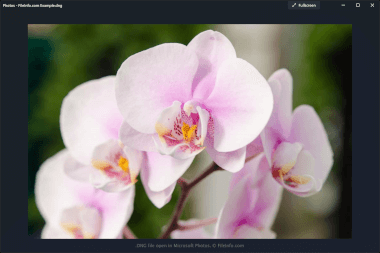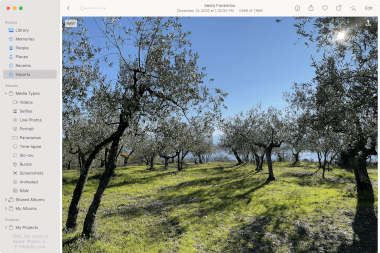.DNG File Extension
Digital Negative Image
| Developer | Adobe |
| Popularity |
3.9 | 77 Votes |
What is a DNG file?
A DNG file is a camera RAW image saved in the Digital Negative (DNG) format developed by Adobe Systems. It stores uncompressed image data captured by various camera models, such as Hasselblad, Pentax, and Leica. Professional photographers commonly use DNG files because they maintain high image quality, and many image editors support them, including Adobe Photoshop, Microsoft Photos, and Apple Preview.
More Information
Adobe Systems developed the DNG format to be a universal RAW camera format enabling digital photographers to store, share, and edit RAW images more efficiently. The company released the format in September 2004, making it publicly available for wider adoption among camera manufacturers and image software.
Since its release, the DNG format has become one of the most common camera RAW formats. Some other well-known formats include Canon Raw Images (.CR2 and .CR3 files), Sony Digital Camera Images (.ARW files), Kodak RAW Images (.DCR files), Nikon RAW Images (.NRW files), and Nikon Electronic Format Images (.NEF files).
How to open a DNG file
You can open DNG camera RAW images with various image-editing and -viewing applications. Microsoft Photos (Windows), Apple Photos (macOS and iOS), and Apple Preview (macOS) all support DNG images and are bundled with their respective operating systems.
You can also open DNG images with Adobe Photoshop (Windows and macOS), Adobe Lightroom (Windows and macOS), ACD Systems ACDSee (Windows), and CyberLink PhotoDirector (Windows and macOS).
How to convert a DNG file
Many image editors, including Adobe Photoshop and Apple Preview, can convert DNG images to other formats.
For example, Photoshop can convert DNG images to various file types, including the following formats:
Programs that open DNG files
Apple ProRAW Image
| Developer | Apple |
| Popularity |
3.0 | 4 Votes |
A DNG file may also be an image saved in the Apple ProRAW format, which is an extension of the Adobe Digital Negative (DNG) image format that also supports iPhone image processing data. It is captured by an iPhone 12 Pro or iPhone 12 Pro Max (or later model) with iOS 14.3 (or later) installed and supports 12-bit color and 14 stops of dynamic range (HDR).
More Information
In December 2020, Apple introduced the ProRAW format when it released iOS 14.3. The format allows iOS users to capture images in a higher quality than the HEIF (.HEIC) and .JPEG image formats and gives them more control of the appearance of their photos when editing them, such as the color, sharpness, white balance, and exposure of the pictures.
How do I enable ProRAW on my iPhone?
iPhones that support ProRAW DNG do not capture images in the format by default. To turn on ProRAW on your iPhone 12 Pro or Pro Max (or later), tap Settings → Camera → Formats, then slide Apple ProRAW to the "on" position. Then, when taking a photo with the iPhone Camera app, tap the "RAW" option to activate ProRAW.
One significant drawback of DNG files is that they are much larger than JPG and HEIC files, so they take up more space on an iPhone. To conserve space on your iPhone, deselect the "RAW" option in the iPhone Camera app. Your iPhone will then revert to capturing photos in the JPEG or HEIC format (depending on the format you chose in the Camera Capture settings).
How do I share ProRAW DNG files?
The ProRAW format is not optimal for sharing with other users due to its large size and lack of widespread full support among image viewing applications. If you are looking to share photos, capture them as JPG or HEIC files instead of DNG files. Or, you can save ProRAW DNG files as JPG files with the iOS and macOS Photos app, then share them.
While the ProRAW format is not ideal for sharing images, it is optimal for saving photographs that can be edited more accurately. If you would like to share ProRAW DNG files in their original raw format, it is best to share them via email, iCloud Photos, an AirDrop transfer, or a cloud storage service, such as Google Drive or Dropbox.
How to open a DNG file
You can open and edit Apple ProRAW DNG files with Apple Photos on an iPhone (iOS 14.3 or later) and a Mac (macOS Big Sur 11.1 or later). If you edit the files with Photos, you can share the edited images as .JPG files.
You can also open Apple ProRAW DNG files with applications that support the Digital Negative (.DNG) format, including Microsoft Photos (Windows), Adobe Photoshop (Windows and macOS), ACD Systems ACDSee (Windows), and CyberLink PhotoDirector (Windows and macOS). However, these third-party applications may not fully support the Apple ProRAW DNG format and might display it differently than an application, like Photos, that fully supports the format.
Programs that open DNG files
Virtual Dongle Image
| Developer | N/A |
| Popularity |
2.3 | 11 Votes |
Virtual Dongle image created by programs, such as EdgePro and Sentinel Dongle Dumper, then used by dongle emulators; contains a virtual copy of a dongle, which includes license information and acts as a key that allows software to be run.
More Information
A dongle is a physical device used to activate expensive software. The device helps protect the software from being stolen by hackers. DNG files are designed for users to backup or recover keys stored in the physical dongles that are lost or broken.