Why can't I open my camera raw file?
Camera raw files (.RAW, .NEF, .CR3, etc.) differ from other image files, such as .JPEG and .PNG, in that each one is tied to a specific digital camera model. In order for an image viewer to open a camera raw file, it must support both the file format AND the camera model that created the file. For example, an image editing program may support Canon CR3 files, but if you try to open a raw file created by a brand new camera, such as the Canon EOS R3, the application may not support that version of the CR3 format.
If you attempt to open a camera raw file from an unsupported camera, you may see a message similar to the one below:
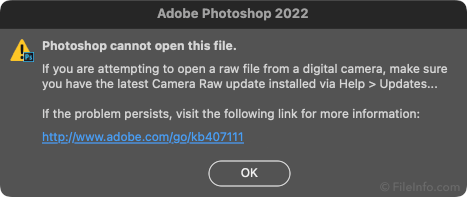
How do I open an unsupported camera raw file?
To open a camera raw file, you need a program — or more often, an up-to-date plug-in — that supports the camera model that created the file. Camera manufacturers often provide proprietary image viewing and editing software with high-end cameras that open the corresponding photos.
Popular image-editing applications, such as Adobe Photoshop and IrfanView, support multiple camera raw formats via plug-ins. Better yet, Windows and macOS include camera raw plug-ins that allow you to open most camera raw formats in the bundled Microsoft Photos and Apple Preview apps.
If you can't open a camera raw file, the first step is to update your image viewer or camera raw plug-in to the latest version. If you’re trying to open the file in Apple Preview or Microsoft Photos, updating your OS will typically install the latest camera raw plug-in as part of the update process.
Finally, if you cannot find an app or plug-in that supports your camera model, you can attempt to convert the raw files to the Digital Negative Format (.DNG). Adobe developed the DNG format to be a universal raw format, and the free Adobe DNG Converter can convert many types of raw images to DNG.