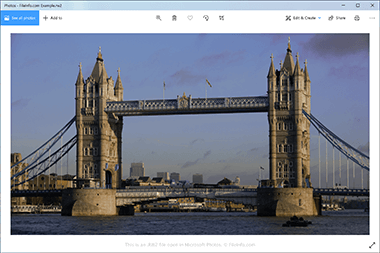.RW2 File Extension
Panasonic RAW Image
| Developer | Panasonic |
| Popularity |
4.0 | 30 Votes |
What is an RW2 file?
An RW2 file is a camera raw image captured by a Panasonic LUMIX digital camera, such as the LX3 and LX5. It stores image data in a format based on the TIFF specification similar to .RAW and .RWL formats. Various image editors can open, edit, and convert RW2 files, including Adobe Photoshop Elements, Apple Preview, and XnViewMP.
More Information
The Panasonic RAW (RW2) format is proprietary to Panasonic LUMIX cameras. Examples of Panasonic camera models that create RW2 images include Lumix DMC-FZ28, FZ1000, LX7, and TZ70.
The RW2 format stores uncompressed image data the sensor on a Panasonic LUMIX digital camera captured. Since the data is uncompressed, the RW2 image is higher quality than compressed image formats, such as .JPG or .PNG. Uncompressed data also leads to significantly larger file sizes than compressed images.
Typically, only photographers that utilize a Panasonic LUMIX series camera will encounter RW2 files. The photographers may be professionals or hobbyists. However, people may also download RW2 files from camera raw image-sharing websites.
NOTE: Most high-end digital cameras capture images in a raw format specific to the make of the camera. Other camera raw formats include .CR3 (used by select Canon digital cameras), .ARW (used by Sony Alpha digital cameras), and .NEF (used by Nikon digital cameras).
How to open an RW2 file
You can open RW2 files with various applications. Microsoft Photos (Windows) and Apple Preview (macOS) are free applications that support RW2 images and are bundled with Windows and macOS.
More advanced image editors that support RW2 files include Adobe Photoshop Elements (Windows, macOS, Android, and iOS), Corel PaintShop Pro (Windows and macOS), and XnViewMP (Windows and macOS).
How to convert an RW2 file
Several image editors, including Adobe Photoshop Elements and Apple Preview, can convert RW2 files to other formats.
For example, Adobe Photoshop Elements can convert RW2 files to the following file types: