How do I save a file as a PDF in Windows 10?
Windows 10 includes a "Microsoft Print to PDF" feature that allows you to save files as .PDF documents. The built-in feature is available via the Print dialog box in any Windows application that supports printing.
To save a file as a PDF document in Windows 10:
- Open the file you want to save as a PDF document. For example, if you want to save an .RTF file as a PDF document, open the file in WordPad.
- Select the print option (typically ) or type "Ctrl + P” as a shortcut.
- Choose from the list of available printers in the Print dialog box. Then, click .
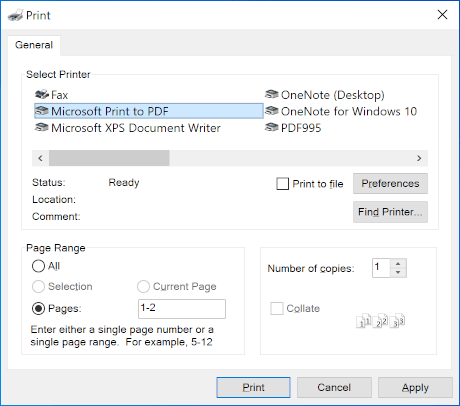 NOTE: If is not available in the list of printers, you need to add the printer on the "Printers & scanners" page in the Windows Settings.
NOTE: If is not available in the list of printers, you need to add the printer on the "Printers & scanners" page in the Windows Settings. - Finally, name and save the PDF file.
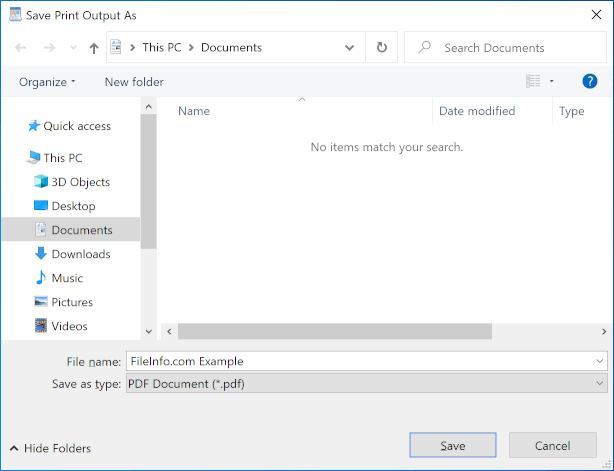
The PDF format is useful for saving documents, spreadsheets, presentations, etc., in a standard format that looks the same on different platforms and devices. Saving a file as a PDF document is also helpful when you need to print a file on a different device but still preserve the same formatting. Many applications can view and print PDF documents, such as the Microsoft Edge web browser and free Adobe Acrobat Reader.
Mac user? Learn how to save a file as a PDF in macOS following these instructions.