How do I save a file as a PDF in macOS?
All macOS applications that support printing include a feature that allows you to save files as .PDF documents. For example, this feature is available in all iWork applications, including Apple Pages, Numbers, and Keynote.
To save a file as a PDF document in macOS:
- Open the file you want to save as a PDF document. For example, if you want to save a .PAGES file as a PDF document, open the file in Pages.
- Select .
- In the Print dialog box, select the dropdown menu. Then, choose .
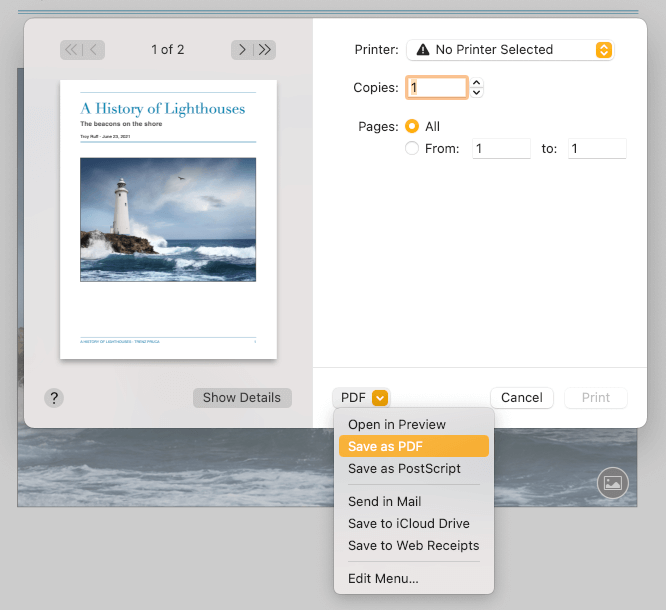
- Name and save the PDF file.
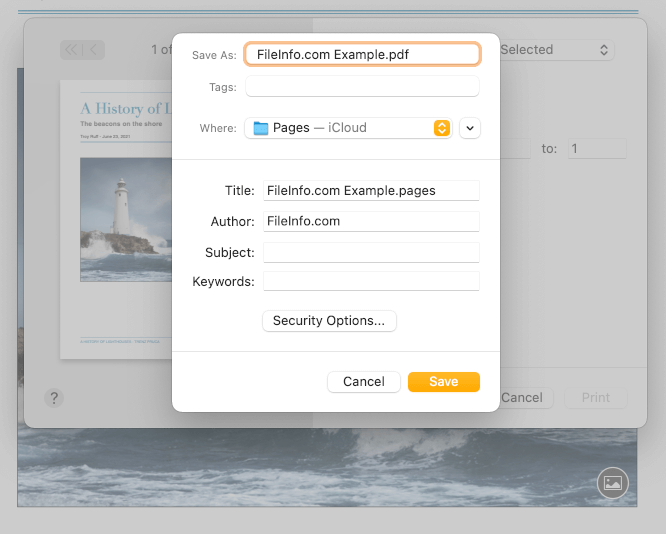
NOTE: Some applications, such as Google Chrome and Adobe Photoshop, use slightly different Print dialog boxes and thus slightly different PDF-saving workflows.
Saving a file as a PDF allows you to view and share the file across multiple platforms, applications, and devices while preserving its formatting. Web browsers and many other applications support opening PDF files. Therefore, most users can view PDF documents.