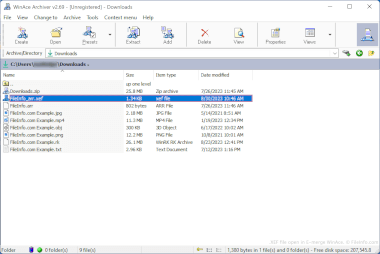.XEF File Extension
eManager Form Data
| Developer | X-Genics |
| Popularity |
3.2 | 5 Votes |
What is a XEF file?
More Information
Businesses use X-Genics eManager, and its associated dashboard and SmartApps, to monitor and report on business performance and processes. As part of this monitoring, users can enter data in X-Genics forms. When a user enters data in an X-Genics form, that data is saved as an XEF file, for later use and review.
How to open a XEF file
The data that XEF files contain is meant to be viewed with X-Genics eManager. However, you can also open XEF files with Microsoft Visual Studio Code or any other text editor, if you want to view the data they contain outside eManager.
Programs that open XEF files
WinAce Encrypted File
| Developer | E-merge |
| Popularity |
3.0 | 3 Votes |
An XEF file is a file that has been encrypted by E-merge WinAce, a discontinued archive and encryption utility. It contains a document, image, video, or other type of file, which has been encrypted to prevent unauthorized access. To open an XEF file, you must know the password used to encrypt it.
More Information
WinAce is an archiving and file encryption utility that was available for Windows. It allowed users to package files in compressed archives (typically saved in WinAce's proprietary .ACE archive format) and encrypt individual files, using a variety of encryption methods.
To encrypt a file with WinAce, users:
- Selected the file in WinAce's file explorer.
- Selected File → Encrypt/Encode... → Encrypt... from WinAce's menu bar.
- Specified their desired password and encryption method.
- Clicked Encrypt.
WinAce then created an encrypted copy of the user's file, saved as an XEF file.
Optionally, a user could choose whether to include the original file's name in the encrypted file's name, or to set the encrypted file's name randomly. They could also choose to have WinAce delete the original, unencrypted file as part of the encryption process.
How to open a XEF file
You can decrypt an XEF file with E-merge WinAce (Windows), to restore the encrypted file it contains. While WinAce is discontinued, it is still available for download online.
To open an XEF file with WinAce:
- Open WinAce and, in the app's file explorer, navigate to and select your XEF file.
- Select File → Encrypt/Encode... → Decrypt... from WinAce's menu bar.
- In the Decrypt files window, enter the password used to encrypt your XEF file.
- Click Decrypt.
WinAce will then decrypt your XEF file and create a copy of your original, unencrypted file.