Why is a WINMAIL.DAT file attached to some of my e-mail messages?
The winmail.dat file contains message formatting information for e-mail messages sent by Microsoft Outlook and Microsoft Mail for Windows. It stores the rich text (RTF) formatting data that is recognized by the Microsoft Exchange and Outlook mail clients. If the recipient's mail client can read the Winmail.dat information, the attachment will be invisible and not seen by the user. However, if the mail client does not recognize the file, it will appear as an attachment named "winmail.dat."
Because the winmail.dat file does not contain actual message data, it can be disregarded or deleted. If your mail program does not recognize the file, it has no use. However, if you want to see what data the winmail.dat file contains, the WinMail Decoder Pro program can decode and extract information from winmail.dat attachments.
Preventing WINMAIL.DAT files from being sent with e-mail messages
To make sure winmail.dat files are not sent with your e-mail messages, you can use the plain text format. To choose this setting, you must first select in Outlook, as shown below.
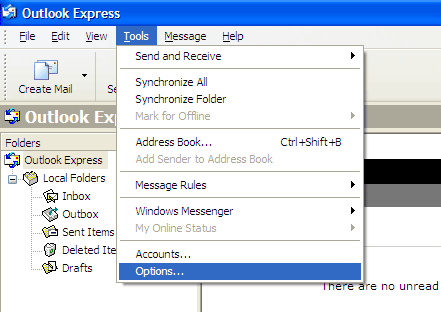
In the next window, click the Mail Format tab. Finally, where it says, Compose in this message format, select Plain Text, then click . Your messages will now be sent in plain text format with no winmail.dat file attached.
If you want to prevent RTF messages from being sent to specific users (such as those who complain about the winmail.dat attachments), you can disable RTF formatting for messages sent to them using Outlook's Personal Address Book. First, select as shown below.

Then, where it says, "Show Names From," click . Select a person, then select . Then click the SMTP-General tab and uncheck the "Always send to this recipient in Microsoft Exchange rich text format" check box. Finally, click to save your changes. Your messages will now be sent in plain text format to that recipient, which means the Winmail.dat file will not be attached.