How do I find the original file that a Windows shortcut points to?
A Windows shortcut is a special Windows file that links to another file. Shortcuts are small in size and use a proprietary format specific to the Windows operating system. Each shortcut has an .LNK file extension, though Windows hides the ".lnk" part of the filename so that you don't see it.
To view the location of the original file that a shortcut points to, right-click the shortcut and select "Open file location."
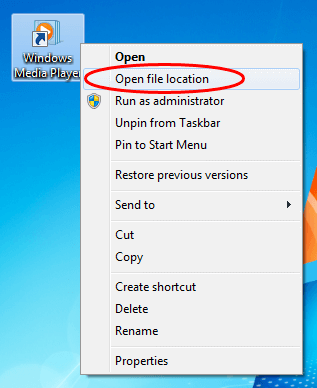
Windows will open the folder and highlight the original file. You can see the folder path where the file is located in the top of the Windows Explorer window.
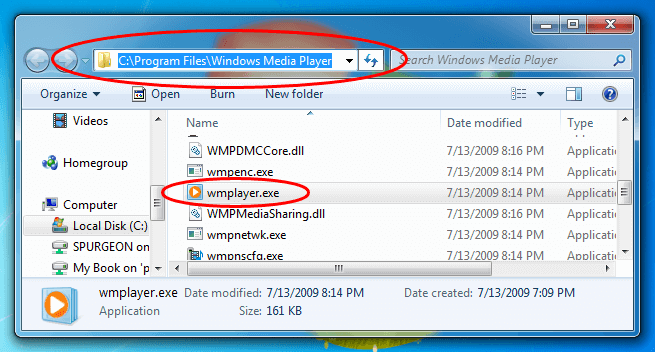
Alternatively, you can view the location of the original file by viewing the shortcut's properties. Simply right-click the shortcut icon and choose the "Properties" option:
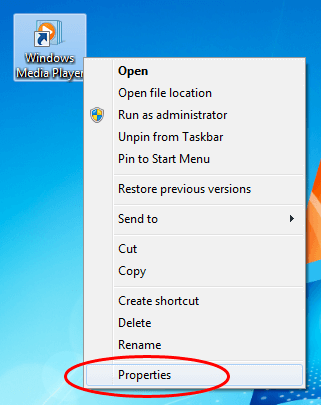
Click the Shortcut tab, and view the Target field to see where the shortcut points to. You can also click the button to open the folder containing the original file.
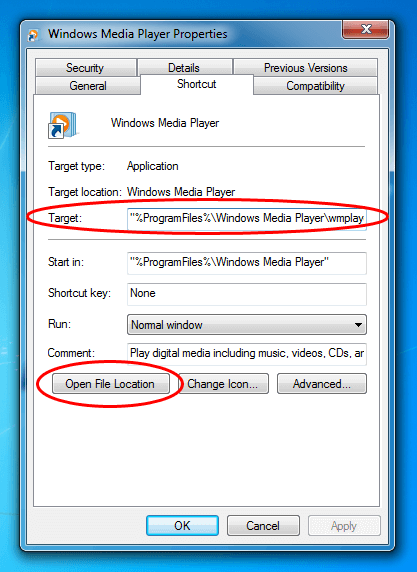
NOTE: Even if a shortcut's filename is changed, it will still point to the same original file.