How do I rename multiple files at once in Windows?
Windows 7 allows you to rename multiple files at one time. This operation, often called "batch renaming" or "bulk renaming" can be helpful for changing filenames that have been auto-generated, such as images created by a digital camera or smartphone. For example, you can rename a collection of birthday pictures with filenames that describe the photos.
The process for changing multiple filenames in Windows is similar to how you change a single filename. Simply highlight all files that you would like to rename, right-click one of the files in the list, then choose "Rename" from the drop-down menu:
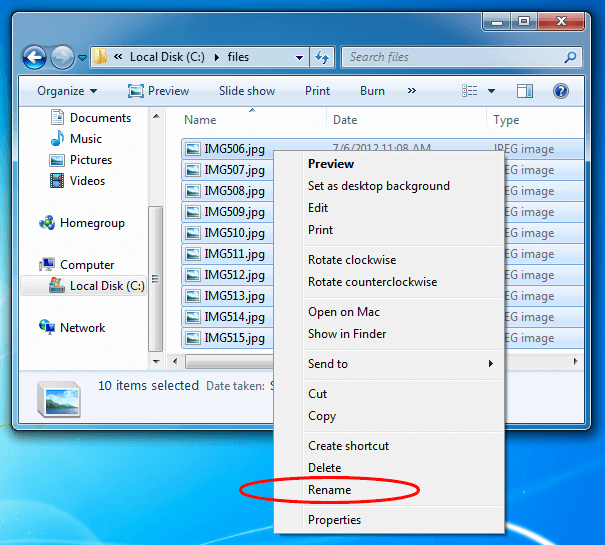
Once the filename is highlighted, enter a new name for the files and press Enter. Even though it appears you are only editing a single filename, Windows will still apply the new filename to all the selected files. After you press Enter, Windows will change the filenames using a numbering system as seen in the following screenshot:
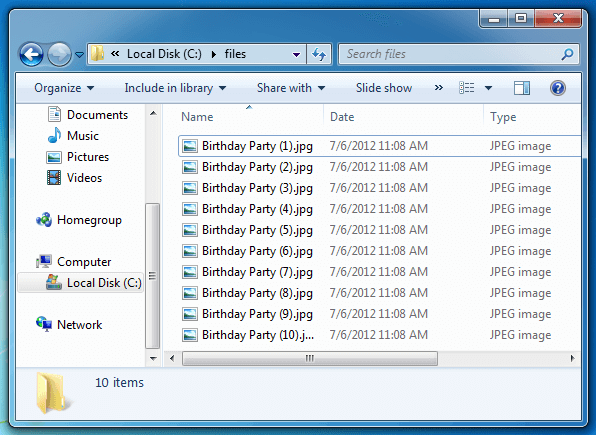
NOTE: Windows 7 allows you to undo the batch renaming process if you do not like the results. Simply press Control+Z to revert back to the previous filenames before performing any additional operations.