How can I change what program opens a certain file in Windows?
(Click here for Mac instructions.)
In order to change what program opens a certain file type in Windows XP, you must change the file association. To change the file association for a specific file, you first need to view the file's properties.
You can view a file's properties by selecting the file and choosing "Properties" from the File menu. Or you can simply right-click on the file and select "Properties" from the contextual menu that pops up. The window that opens should look something like this:
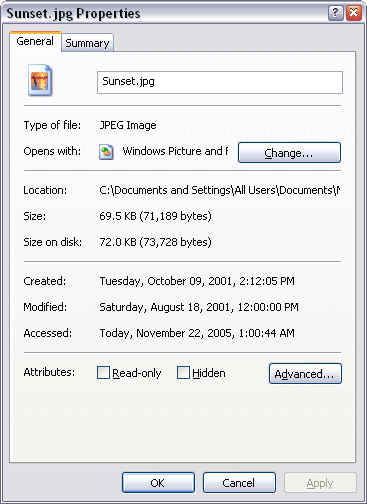
In the example above, the file properties are shown for Sunset.jpg, a JPEG Image file. Windows Picture and Fax Viewer is program currently used to open the file. To change this file association, click the button. The following window will open:
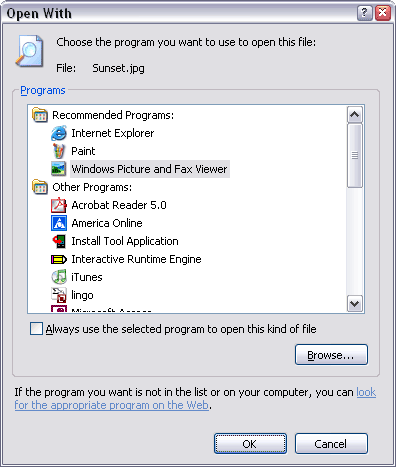
You are given a list of recommended programs to open the file, along with several other programs on your computer. The recommended programs are programs that Windows knows will be able to open the current file type. For this reason, choosing a program from the Recommended Programs list is a good idea. You may choose a program from the Other Programs list, but the file may not open.
For example, you might choose Paint to open the Sunset.jpg file instead of Windows Picture and Fax Viewer. After you click OK, Sunset.jpg will be opened by the Paint program whenever you double-click the file. Even though Acrobat Reader is listed in Other Programs, it should also be able to open the file. However, if you choose iTunes, it will not open the file. If the program you are looking for is not listed in either list, you can click the button to browse your hard disk for other programs to open the file.
NOTE: You can also change what program opens all documents of a certain file type. For example, if you want Paint to open all .JPG files, first select Paint from the list, then click the checkbox next to "Always use the selected program to open this kind of file."
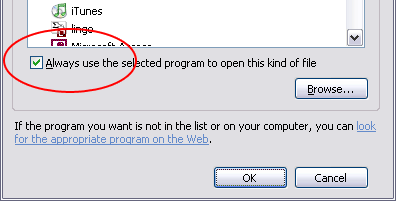
Click and all files with a ".jpg" extension will now open in Paint. You can always change the file association back to Windows Picture and Fax Viewer or another program by opening the same window and following the same steps.