How do I choose default programs to open files in Windows 7?
Microsoft Windows 7 allows you to associate specific programs with different file types and protocols. These programs are called "default programs," since they are the applications Windows uses by default to open associated file types. To select the default programs for different file types and protocols in Windows, follow the instructions below.
Open the Default Programs section of the Windows Control Panel by selecting .
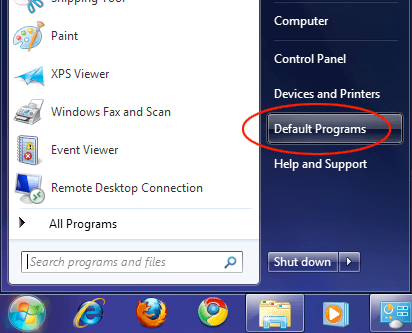
When the Programs window opens, click the "Set your default programs" link.
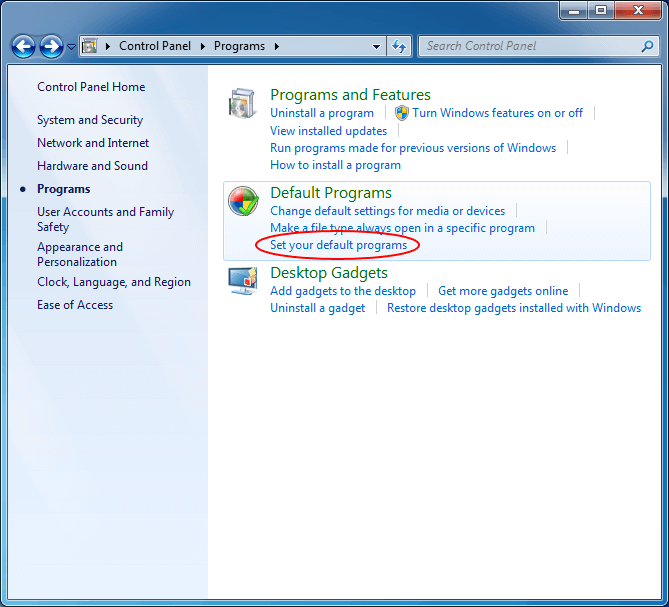
The resulting Set Default Programs window displays currently installed programs and the supported file extensions or "file associations" and supported protocols for each program. In the example below, Internet Explorer only has 5 of 9 possible associations set. You can select "Set this program as default" to make Internet Explorer the default application for all supported file types and protocols.
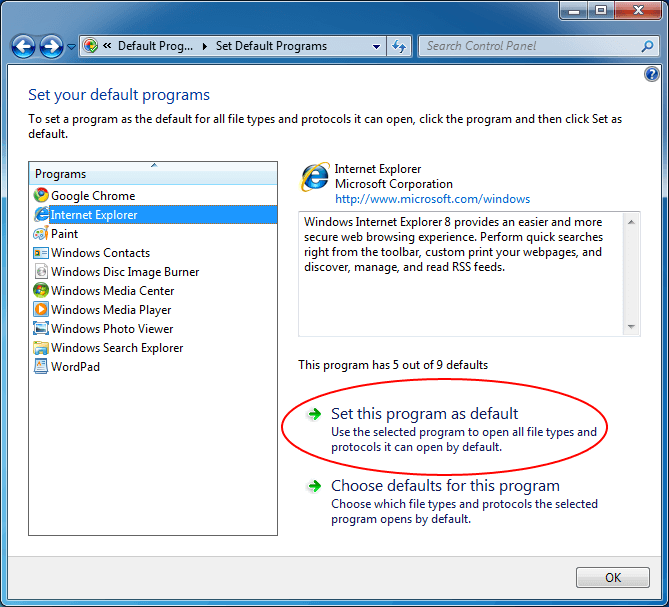
You can also enable individual associations by selecting the "Choose defaults for this program" option. This is useful when you only want to associate a program with specific file types or protocols. In the screenshot below, the protocols that are currently set to Google Chrome can be switched to Internet Explorer.
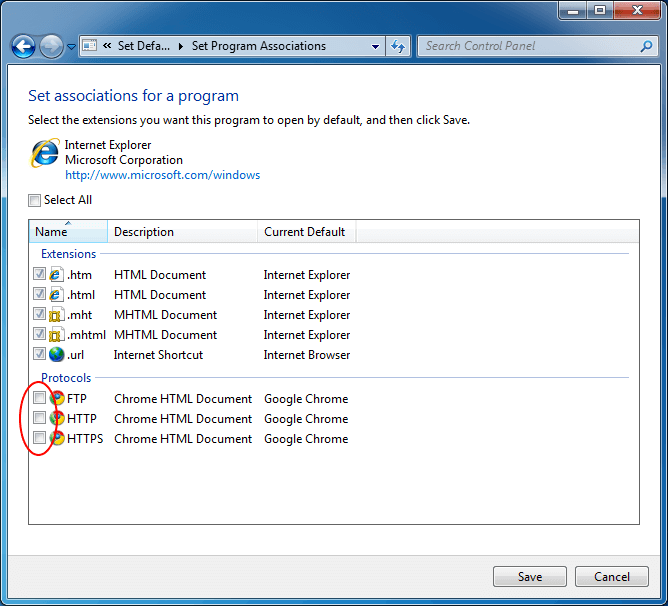
NOTE: Examples of protocols include FTP, (HTTP|http, and HTTPS (as shown above). If you set a particular Web browser as the default for the HTTP protocol, links shown in email messages and other applications will automatically be opened in that Web browser when clicked.
If all default associations have been assigned to a program, the Set Default Programs window will display the message, "This program has all its defaults," as shown below.
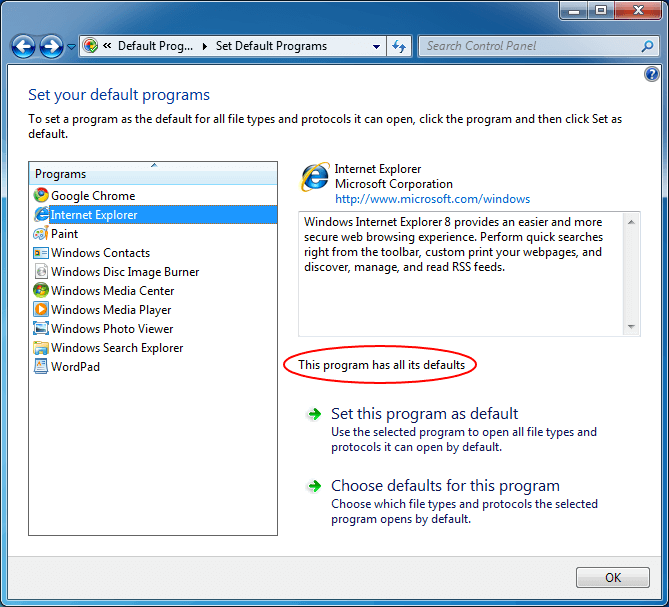
While the Default Programs feature is an easy way to change file associations in Windows 7, associations can be changed by other means as well. For example, a newly installed application may automatically set itself as the default program for multiple file types that it supports. If this happens, you can use the Default Programs feature to override these changes and select your preferred program to open each file type.