How can I show hidden files in Windows?
Windows hides certain files by default so they are not displayed in Windows Explorer. These files are hidden because they are related to system functions and generally should not be opened or modified by the user. However, viewing hidden files may give you a better understanding of what's on your hard drive.
To view hidden files in Windows Vista and Windows 7, open the Control Panel, choose Appearance and Personalization, and then select Folder Options.
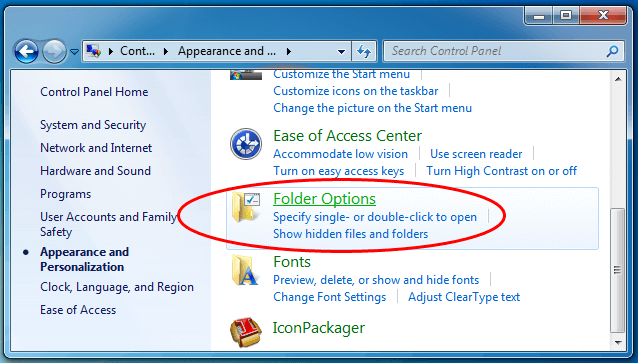
Select the View tab and then click the "Show hidden files, folders, and drives" option.
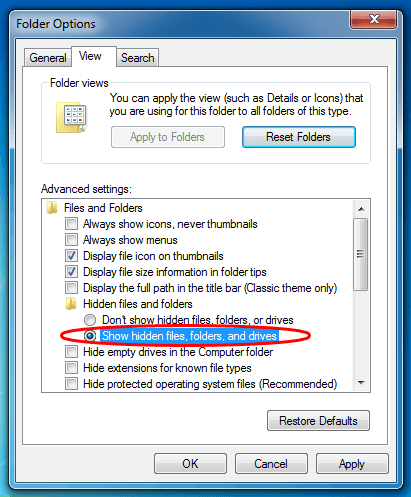
The following screenshots of the C:\ root directory show the folder contents before and after the "Show hidden files" option is selected:
Before showing hidden files:
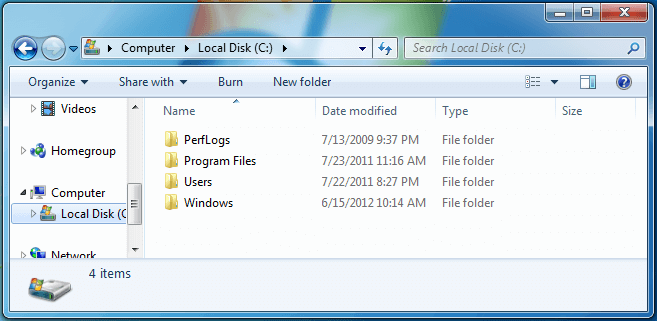
After showing hidden files:
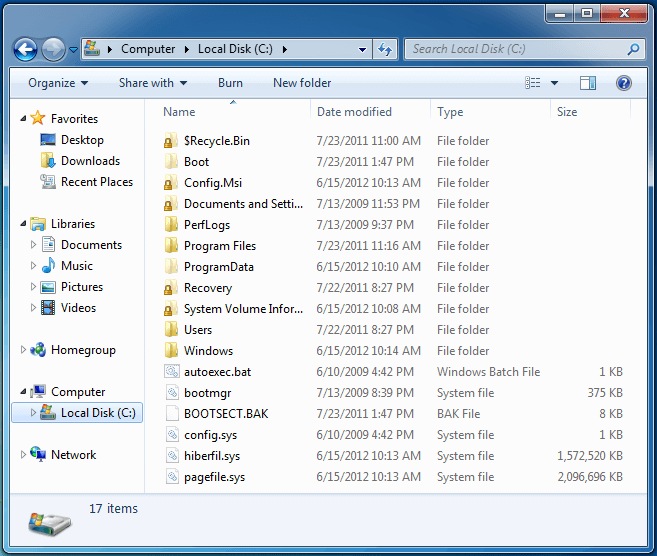
As you can see, Windows hides quite a few files and folders by default.
If you are using Windows XP, you can access the Folder Options window by opening any folder in Windows Explorer and choosing , as seen in the image below.
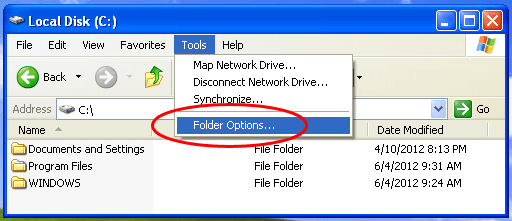
NOTE: Many Windows system files are hidden so that users will not accidentally edit or delete them. Modifying or removing system files can cause problems such as startup errors and complications with installed applications. Therefore, when viewing hidden files, make sure not to edit, move, or delete any files you do not recognize.