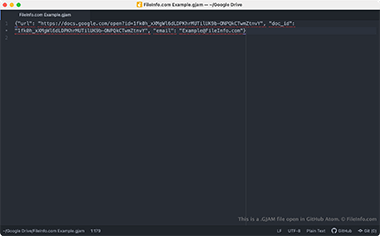.GJAM File Extension
Google Jamboard Shortcut
| Developer | |
| Popularity |
3.0 | 8 Votes |
What is a GJAM file?
A GJAM file is a shortcut used to open a whiteboard drawing created by Google Jamboard and stored in Google Drive. The file contains a reference to the drawing it opens, as well as the Gmail account used to create the drawing. GJAM files are created by Google Drive for Desktop.
More Information
Google Drive for Desktop is a program that allows Google Drive users to back up and open their Google Drive files on Windows and Mac PCs. While Drive for Desktop stores actual backups of some types of files (such as .JPG and .DOCX files) on users' computers, it does not store copies of files created using Google Docs, Sheets, Jamboard, and other Google Workspace applications. Instead, Drive for Desktop stores shortcut files that, when double-clicked, open the associated file in the web version of the correct Google Workspace application.
GJAM files are Drive for Desktop shortcuts that open Google Jamboard drawings. When a Drive for Desktop user double-clicks a GJAM file, the related whiteboard drawing opens in Google Jamboard, provided the user is signed in to a Gmail account allowed to access the drawing. Each GJAM file is a JSON file that contains a drawing's URL and document ID, as well as the name of the Gmail account used to create the drawing.
NOTE: GJAM files were previously created by Backup and Sync from Google. Google replaced Backup and Sync with Drive for Desktop in October 2021.
How to open a GJAM file
If you have Google Drive for Desktop installed on your PC, or you are using a Chrome OS device, you can double-click a GJAM file to open the drawing it references in Google Jamboard. You may have to sign in to your Gmail account or request access to the drawing to open it.
If necessary, you can also open a GJAM file in any text editor to view the URL, document ID, and Gmail account information it contains. You may want to do this, for example, if you are having trouble using your GJAM file to open a drawing in Google Jamboard. If double-clicking your GJAM file does not open a drawing, you can try copying and pasting your file's URL into your web browser to access your drawing.