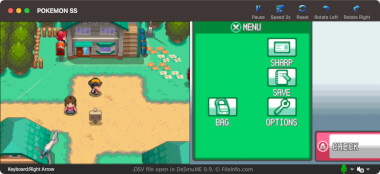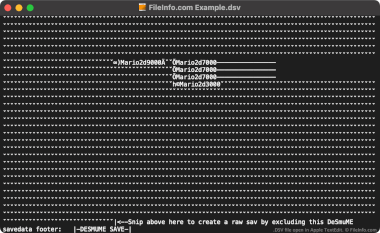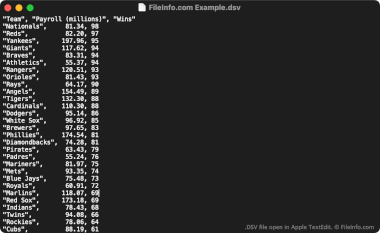.DSV File Extension
DeSmuME Saved Game
| Developer | DeSmuME |
| Popularity |
4.4 | 17 Votes |
What is a DSV file?
More Information
DeSmuMe is an open-source Nintendo DS emulator available for Windows, macOS, and Linux. It allows players to play DS games on their PCs.
In most cases, DeSmuME players save their game progress in .DST files. Players can conveniently create these save state files from DeSmuME's own menu at any point during gameplay. This allows players to save their progress at any time, not just at in-game save points.
However, DeSmuME players can also save their game progress in DSV files. Unlike DST files, DSV files store a player's progress only up to their last in-game save. Primarily, players save their progress as DSV files to make it easier to transfer that progress to another Nintendo DS emulator. The DSV format is nearly identical to the SAV format, which many other emulators use.
How to create a DSV file in DeSmuME
To save your game progress as a DSV file in DeSmuME, select File → Export ROM Save File.... Remember, your DSV file will contain only your progress up to your last in-game save.
How to open a DSV file
How to convert a DSV file
You can use the online DeSmuME Save Converter to convert DSV files to the .SAV format, for use with other Nintendo DS emulators.
If you don't want to use the online DeSmuME Save Converter, you can manually convert a DSV file to a SAV file by:
- Opening the DSV file in a text editor.
- Deleting the file's DeSmuME-specific footer (using the instructions specified at the end of the file).
- Renaming the file to use the .sav extension.
Then, you can use your new SAV file with any Nintendo DS emulator that supports the SAV format.
Programs that open DSV files
DAZ Studio UV Mapping File
| Developer | DAZ Productions |
| Popularity |
4.3 | 4 Votes |
More Information
NOTE: UV mapping is the process by which textures, or 2D graphics, are projected onto 3D surfaces. This process is used when applying graphics to skeletal meshes so that figures take on the appearance of a painted solid surface.
Programs that open or reference DSV files
Delimiter-Separated Values File
| Developer | N/A |
| Popularity |
3.0 | 2 Votes |
A DSV file may also be a delimiter-separated values file, which contains a plain text data set divided into "columns" and "rows." Columns are defined using a comma, tab, semi-colon, or other delimiting special character. Rows are defined using newlines. DSV files are more commonly saved as .CSV (Comma-Separated Values) or .TSV (Tab-Separated Values) files.
More Information
DSV files are useful for saving large, tabular data sets in a plain text format. Any user can open a DSV file in a text editor to view the data set it contains. More commonly, users import DSV files into spreadsheet and statistic programs, to view the data they contain in a more intelligible format.
The first line in a DSV file typically defines the data included in each of the data set's columns. For example, the first line of a DSV file might read "Date","Vendor","Amount Paid". The next line (and following lines) typically list values associated with those columns, such as "October 29 2012","FileInfo.com","$5,125".
Unlike CSV and TSV files, which respectively always contain comma-separated and tab-separated values, DSV files can contain data separated by any sort of special character. Some common examples include colons (:), semi-colons (;), and pipes (|). However, most DSV files use commas or tabs as their delimiting character.
How to open a DSV file
You can open a DSV file and view the text it contains in any text editor, such as Microsoft Notepad (Windows) or Apple TextEdit (Mac).
If your DSV file contains comma-separated values or tab-separated values, you can also open it in Microsoft Excel (multiplatform), Apple Numbers (Mac), LibreOffice Calc (multiplatform), and other spreadsheet programs. To do so, you must change the file's extension from .dsv to .csv or .tsv. Then, you can open the file as you would any CSV or TSV file.