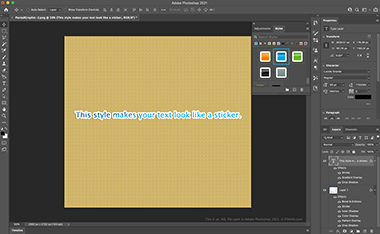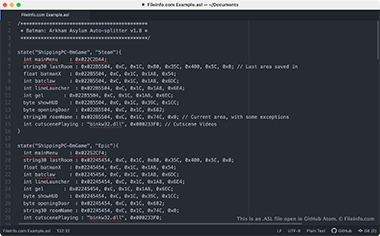.ASL File Extension
Photoshop Style
| Developer | Adobe Systems |
| Popularity |
4.1 | 37 Votes |
What is an ASL file?
An ASL file is a layer style that can be used in Adobe Photoshop, a professional image-editing application. It contains one or more preset visual effects that a Photoshop user can apply to a layer. ASL files are commonly shared online, which allows Photoshop users to download and apply other users' styles to their layers.
More Information
As a Photoshop user edits an image, they can apply visual effects that alter how the layers their image contains appear. For example, a user could apply an outline and drop shadow effect to a text layer, to set the text apart from the rest of their image. If a user plans to apply the same set of effects to multiple layers, they can save that set of effects as a layer style, or ASL file.
How do I access and use Photoshop layer styles?
Users can see the layer styles they have access to by selecting Window → Styles from Photoshop's menu bar. The Styles window will then appear in Photoshop.
To apply a style to a layer, select the layer from the Layers tab, and then select the style you want to apply from the Styles window. The effects the style contains will be applied to the layer.
How do I create a new Photoshop layer style?
To save a set of effects as a layer style:
- From the Layers tab, select the layer that you've applied the set of effects to.
- In the Styles window, select the Create new style button.
- After the New Style window appears, give your style a name and select OK.
How do I export a Photoshop layer style?
To export a layer style, select and right-click the style in the Styles window. Then, select Export Selected Styles.... Photoshop will ask where you want to save the exported style.
After you export a style, you can share it with other Photoshop users to allow them to apply that style to their Photoshop layers.
How to open an ASL file
You can import ASL files into Adobe Photoshop (Windows, Mac) to use them as layer styles. To import a layer style into Photoshop:
- From the Photoshop menu bar, select Edit → Presets → Export/Import Presets....
- Click the Select Import Folder button, navigate to the folder that contains your ASL file(s), and then click Open.
- In the Export/Import Presets window, Photoshop will list the presets you can import in the Source Presets section. Select the presets you want to import and then click the > button to move them to the Presets to Import section.
- Select the Import Presets button.
The next time you open the Styles window (by selecting Window → Styles from Photoshop's menu bar), the ASL files you imported will appear and be available to apply as layer styles.
Programs that open or reference ASL files
LiveSplit Auto Splitter Script
| Developer | LiveSplit |
| Popularity |
3.3 | 4 Votes |
An ASL file may also be an auto splitter script created for use with LiveSplit, a timer program used by video game speedrunners. It contains code written in the Auto Splitting Language that tells LiveSplit when to reset or start a new game timer. ASL files allow speedrunners to automatically adjust their timer in the middle of a speedrun, so they don't have to waste time and clicks adjusting the timer themselves.
More Information
LiveSplit allows gamers to time speedruns using splits, which are sub-timers for certain sections or levels of a game. Gamers can create and manually trigger their own splits, or they can use auto splitters to automatically trigger splits when they reach a certain level or location or perform a certain in-game action. Many auto splitters are scripts written in LiveSplit's Auto Splitting Language, which are saved as ASL files.
Many pre-existing ASL scripts are packaged with LiveSplit, to allow speedrunners to add auto splits to speedruns of popular games. LiveSplit users can also create their own ASL scripts and load them into LiveSplit manually, using the program's Layout Editor.
How to open an ASL file
You can open an ASL (Auto Splitter Script) file and edit the script it contains in any text editor, such as Microsoft Notepad (Windows), Apple TextEdit (Mac), or GitHub Atom (cross-platform).
To manually load an ASL script into LiveSplit (Windows), you must:
- Right-click on the LiveSplit window and select Edit Layout.... The Layout Editor appears.
- Select the + button. Then, select Control → Scriptable Auto Splitter.
- Double-click the Scriptable Auto Splitter entry that appears in the Layout Editor. Then, specify the path at which your ASL file is stored.